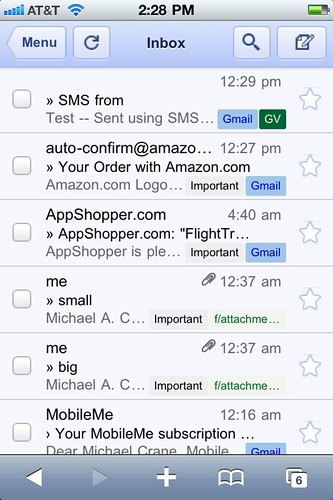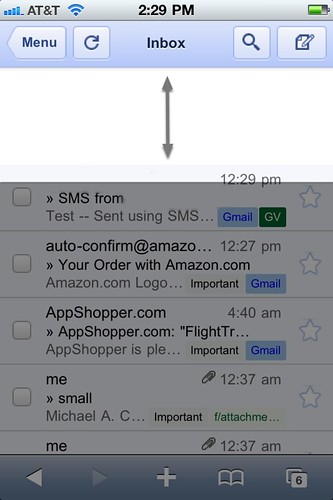New choices for SMS ring-tones are nice, but a bit overdue. I kinda like ‘Sherwood Forest’. But I gotta say, these are not exactly text-message tones IMHO ;). Way too long and obnoxious. Though I guess in a way it’s fitting considering how we’ve changed from the default of calling people to texting. In addition, tone’s are now assignable on a per-contact basis, also a bit overdue.
But the really cool, awesome, crazy new feature… Voice Memos new icon!
AirPrint, ah yes the AirPrint (phantom) feature. If you’re like “AirPrint yes! Wait - WTF I can’t get it to work?!”, that’s normal. Native AirPrint support was not shipped with 10.6.5. Unless you have an AirPrint enabled printer, head on over to this site to hack your Mac a bit. I did it, it works, nuff said.
AirPlay, I don’t have AirPlay enabled speakers, so I won’t be testing it anytime soon. You’ll let me know how it is.
One thing that deserves mentioning, ‘Find My iPhone’ is now available for free, which is great. This was originally only to MobileMe members. Although, Apple should be giving the whole MobileMe package away for free considering alternatives like Google Sync and the reduced feature set. I’m not exactly sure why it’s considered a 4.2 feature update, it’s more like a policy, mmm?
4.2 is really an update to bring the iPad up to speed. There are a several under the hood updates/changes here and there, mostly subtle from what I’ve seen. I’m sure I’ll notice more in the next week. Correct me if I’m wrong but birthday presents next to your birthday calendar events, new? Ehh.
There goes my Magic Mouse connection again. Firmware update anytime now Apple. Yes this update bored me, yawn.